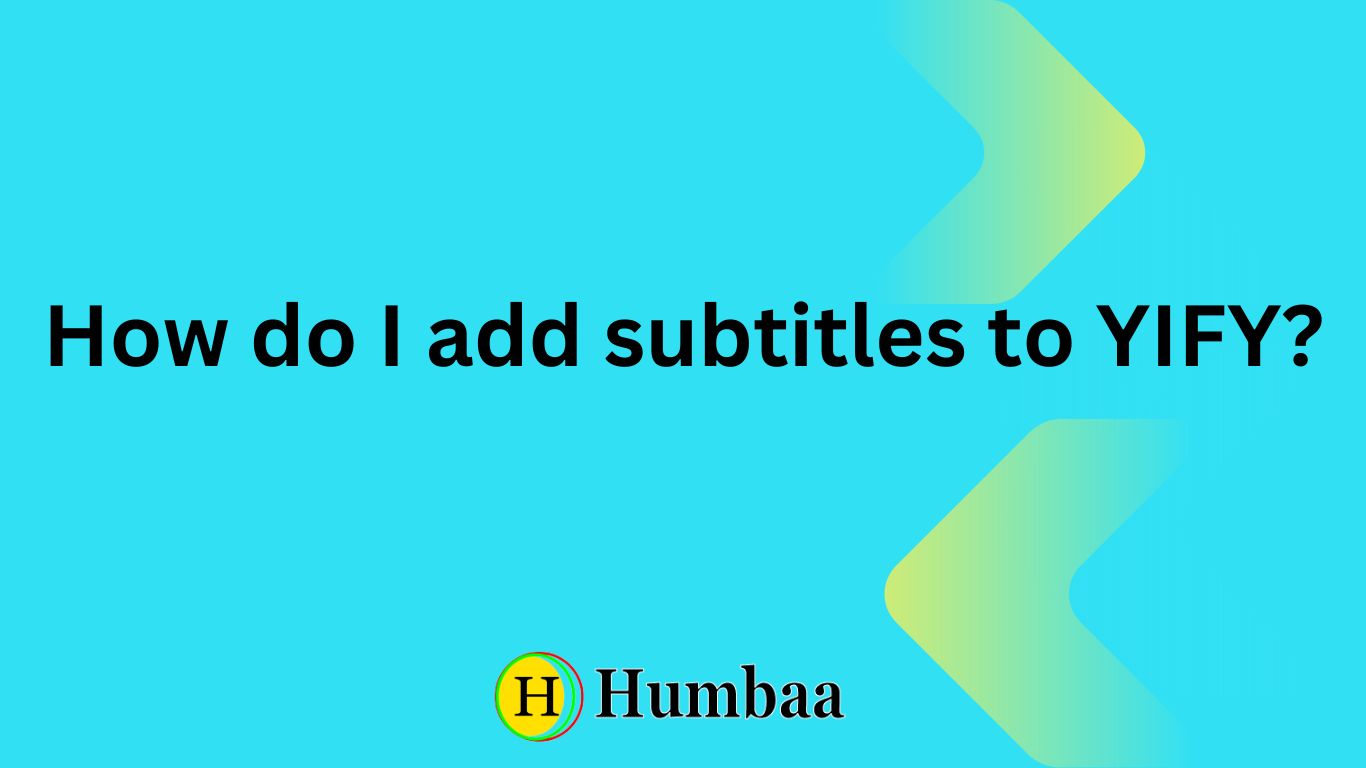Have you ever downloaded a YIFY movie and wished it had subtitles? Subtitles can greatly enhance your movie-watching experience by providing accurate translations and ensuring you don’t miss any dialogue. In this blog post, we will guide you through the process of adding subtitles to YIFY movies effortlessly. Follow these simple steps and enjoy your favorite films with subtitles in no time.
Step 1: Download and Install VLC Media Player
The first step to adding subtitles to YIFY movies is to have a reliable media player that supports subtitles. We recommend VLC Media Player, a free and versatile media player available for Windows, Mac, and Linux. Visit the official VLC website and download the appropriate version for your operating system. Install the media player by following the on-screen instructions.
Step 2: Download Subtitles for Your YIFY Movie
Once you have VLC Media Player installed, visit a reputable subtitle website such as OpenSubtitles.org or Subscene.com. Search for the subtitles of the YIFY movie you want to watch. Download the subtitles file in a compatible format, such as SRT or VTT. Remember to choose subtitles that match the specific release of the YIFY movie you have.
Step 3: Rename the Subtitles File
To ensure that VLC Media Player automatically recognizes and displays the subtitles, you need to rename the subtitles file to match the name of the movie file exactly. For example, if your YIFY movie file is named “MovieTitle.mkv,” rename the subtitles file to “MovieTitle.srt” or “MovieTitle.vtt.” Make sure both files are in the same folder.
Step 4: Play the YIFY Movie with Subtitles
Launch VLC Media Player and open the YIFY movie file you want to watch. VLC should automatically detect the subtitles file with the matching name in the same folder. If the subtitles don’t appear automatically, go to the “Subtitles” menu in VLC and manually select the subtitles file.
FAQs
Q: Can I use other media players to add subtitles to YIFY movies? A: While VLC Media Player is recommended for its extensive subtitle support, other media players like MPC-HC, PotPlayer, and KMPlayer also offer similar functionality.
Q: Are subtitles available for all YIFY movie releases? A: Subtitles may not be available for every YIFY movie release. It depends on the availability of subtitles uploaded by users on subtitle websites.
Q: Can I adjust the subtitle settings in VLC Media Player? A: Yes, VLC allows you to customize various subtitle settings, such as font size, color, and synchronization. Explore the “Subtitle” options in VLC’s settings to make adjustments according to your preferences.
Conclusion
Congratulations! You have successfully learned how to add subtitles to YIFY movies. By following these simple steps, you can now enjoy your favorite YIFY releases with accurate subtitles. Subtitles not only make movies more accessible but also enhance the overall viewing experience. Don’t let language barriers hinder your enjoyment of films. Start watching YIFY movies with subtitles today and unlock a world of entertainment!
Remember to always download subtitles from reliable sources to ensure accuracy and compatibility. VLC Media Player’s robust subtitle support makes it an excellent choice for adding subtitles to YIFY movies, but you can also explore other media players if you prefer. Now, sit back, relax, and immerse yourself in the captivating world of YIFY movies with subtitles!